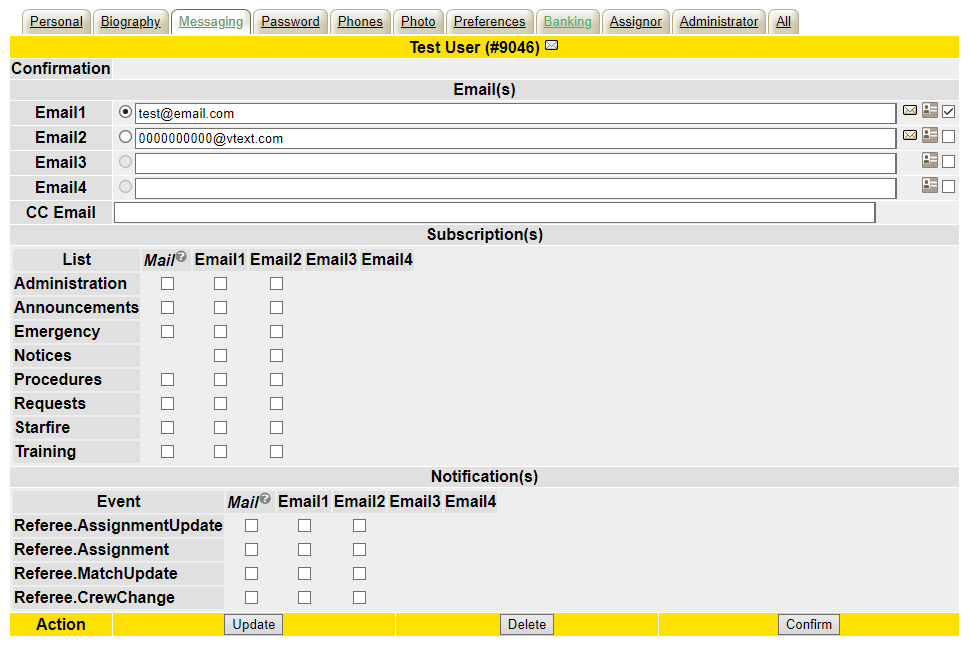Receiving text messages from the site
As a Referee, you can elect to receive a text message from the website for key events that occur on the site (such as a schedule change, game assignment, or broadcast).
To do this, navigate to the Messaging tab of your profile. Under the Email(s) section of the page, in the first unused box, type in your phone number in the following format: 0000000000 (no dashes, slashes, or spaces).
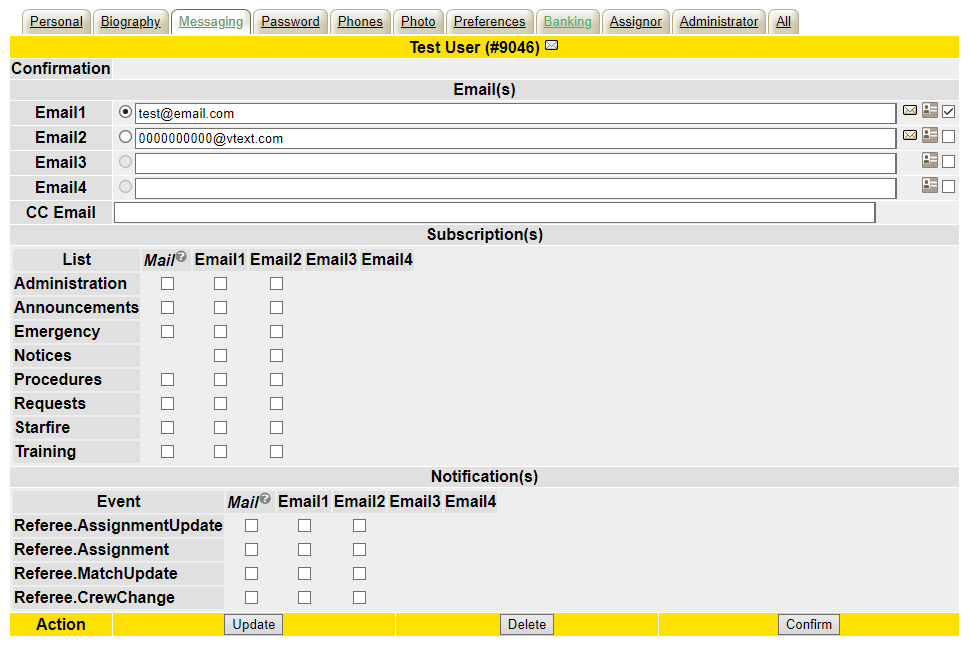
Then use the table below to find your cell provider and add the information for that provided immedietly after your number.
|
AT&T
|
@txt.att.net
|
|
Verizon
|
@vtext.com
|
|
Sprint
|
@messaging.sprintpcs.com
|
|
T-Mobile
|
@tmomail.net
|
|
Cricket
|
@mms.mycricket.com
|
|
Boost
|
@myboostmobile.com
|
|
Comcast
|
@comcastpcs.textmsg.com
|
|
Other (Not listed here)
|
Check with your carrier directly
|
Once you have added the phone number(s) with the carrier information, press update, and click the

check box to opt in to any notifications you would like under the column associated with the email you added. For example, if you added your number into the
Email2 field, then check the boxes under the
Email2 columns in the Subscription(s) and Notification(s) sections of the page.
The next time an event you have checked happens on the site, you will receive a text message with a preview of that notification!
It is highly suggested that officials opt in to both Referee.Assignment and Referee.MatchUpdate so they are always uptodate with the lastest information about their assginments.